Logging in
Compute jobs on the RPBS cluster are launched from the Unix command line. In order to access the Unix command line you must first log onto a specific computer called the login node. The process of logging on establishes a connection between your own computer and the login node.
Note that you must connect with a terminal session at least once before using tools that may, for example, copy files to your home directory. This is because that first connection is necessary to initialize your home directory on the ipop-up cluster.
Prerequisites
To access the IPOP-UP cluster you must have
- a valid IPOP-UP account
- a Secure Shell (SSH) client.
Secure Shell client
To log on one of the login nodes you must use the ssh (secure shell) protocol. This allows you to type commands in a window on your local computer and have them executed on the RPBS cluster. To log on to the RPBS cluster using ssh you must specify the fully qualified name of the login node :
ipop-up.rpbs.univ-paris-diderot.fr
Linux/Mac
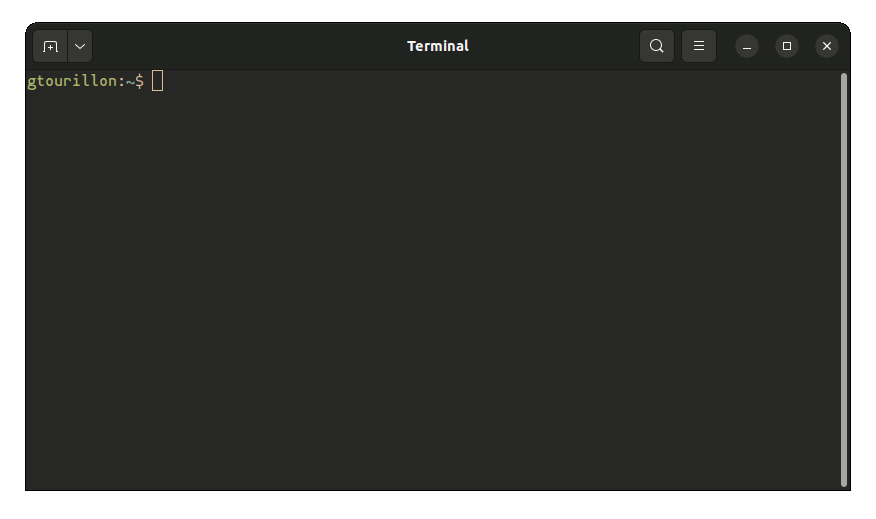
A SSH client is available by default on Mac or Linux computer :
- On Mac, use the Terminal app located under Applications > Utilities
- On Linux, use the Terminal or Console application available in your environment.
Open a terminal and run the ssh command:
ssh <username>@ipop-up.rpbs.univ-paris-diderot.fr
Ssh connexion by private key
If you don't want to have to enter you password for every connexion, one could set a private key.
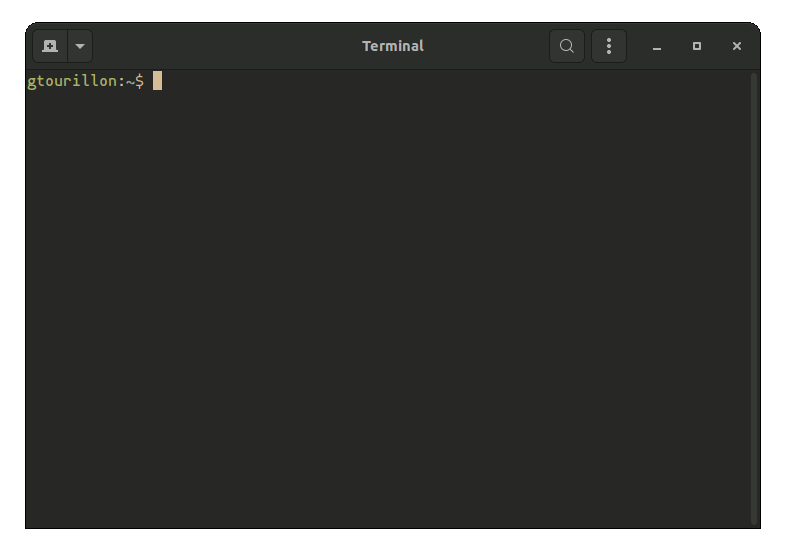
On your own computer, follow those step :
- Create the .ssh directory :
mkdir -p ~/.ssh
- Change it's permissions :
sudo chmod 700 ~/.ssh
- Generate ssh keys :
ssh-keygen -t rsa
- Copy the Generated Key to IPOP-UP :
ssh-copy-id -i ~/.ssh/id_rsa.pub <username>@ipop-up.rpbs.univ-paris-diderot.fr
Windows
On Windows we recommand using a client like PuTTY.
How to use putty
Lauch the app and enter the ipop-up fully qualified name of the login node hostname in the hostname field.
ipop-up.rpbs.univ-paris-diderot.fr
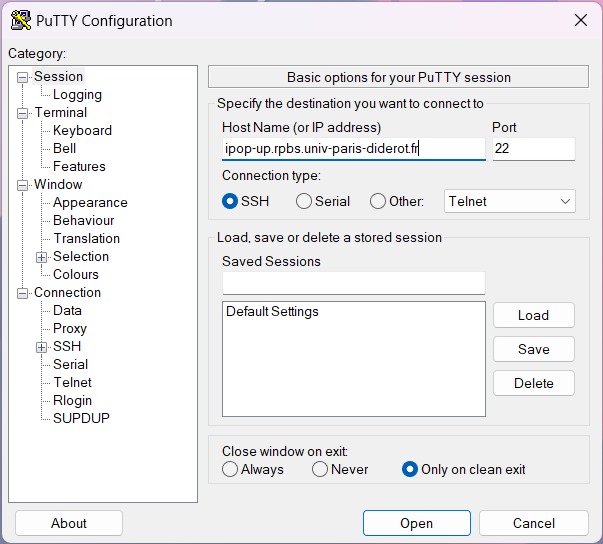
Press yes to accept the connection.
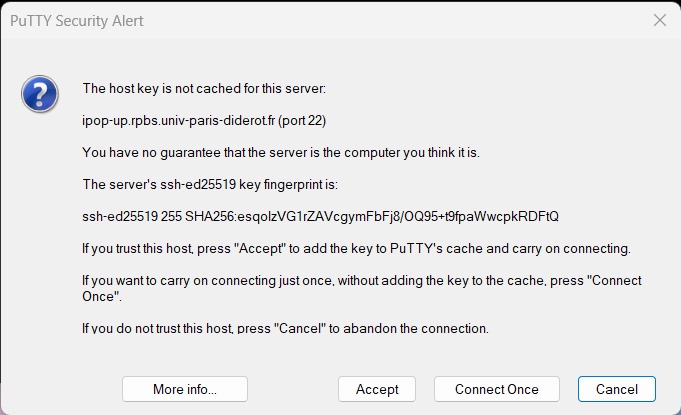
Enter your ipop-up credential, and you good to go.